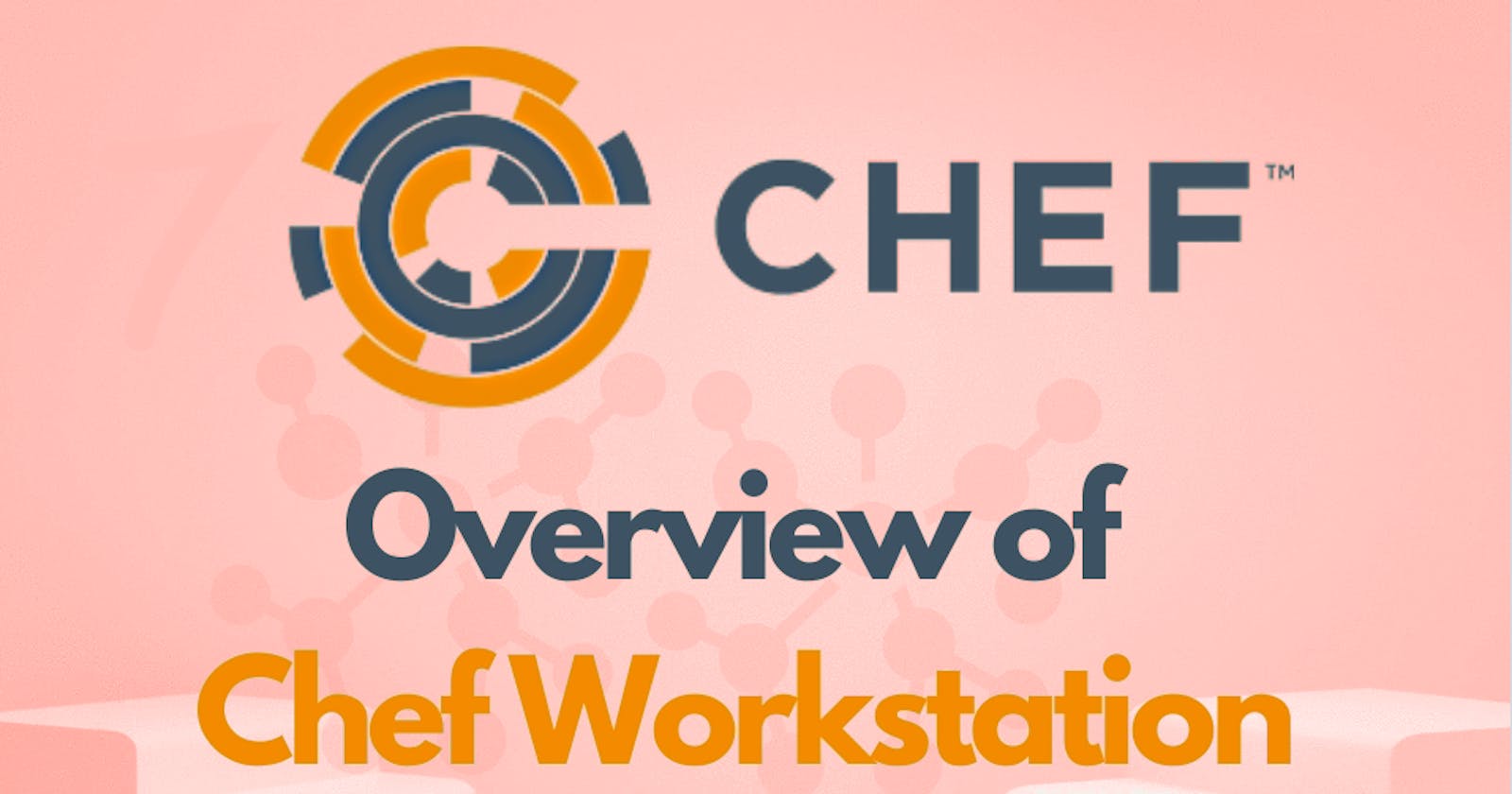Step-by-Step Guide to Installing and Configuring Chef
Introduction
Chef is a powerful automation platform that allows you to manage your infrastructure as code. It enables you to automate the deployment, configuration, and management of your servers and applications. In this guide, we'll walk through the process of installing and configuring Chef on a Linux system.
Prerequisites
Before we begin, ensure that you have the following prerequisites:
- A Linux-based operating system (e.g., Ubuntu, CentOS)
- Access to a terminal with sudo privileges
- Basic knowledge of the Linux command line
Step 1: Install Chef Workstation
- Visit the Chef Downloads page.
- Download the Chef Workstation package suitable for your operating system.
- Once downloaded, navigate to the directory where the package is located.
- Install Chef Workstation using the appropriate package manager for your distribution.
Chef Workstation includes everything you need to get started with Chef, including ad hoc remote execution, remote scanning, configuration tasks, recipe writing tools, and sophisticated dependency and testing software, all in a single, simple-to-install package.
- Chef Workstation includes the following packages:
- Chef Infra Client
- Chef Habitat
- Chef InSpec
- Testing tools such as Test Kitchen and Cookstyle
- chef and knife command line tools
Everything else needed to author cookbooks and upload them to the Chef Infra Server
Ubuntu / Debian:
sudo dpkg -i chef-workstation-<version>.deb
CentOS / RHEL:
sudo rpm -Uvh chef-workstation-<version>.rpm
Step 2: Configure Chef
- Open a terminal window.
- Run the following command to configure Chef Workstation:
chef shell-init bash
- This command sets up your environment to use Chef tools. Follow any additional instructions provided by the command output.
Step 3: Verify Installation
- To verify that Chef Workstation has been installed correctly, run the following command:
chef --version
- You should see output indicating the installed version of Chef Workstation. Something like:
Chef Workstation version: 21.10.640
Chef Infra Client version: 17.6.18
Chef InSpec version: 4.46.13
Chef CLI version: 5.4.2
Chef Habitat version: 1.6.351
Test Kitchen version: 3.1.0
Cookstyle version: 7.25.6
Step 4: Set Up Chef Server (Optional)
If you want to set up a Chef Server to manage your infrastructure centrally, follow these steps:
- Visit the Chef Downloads page
- Download the appropriate package for your operating system.
- Install Chef Server using the package manager:
Ubuntu / Debian:
sudo dpkg -i chef-server-core-<version>.deb
CentOS / RHEL:
sudo rpm -Uvh chef-server-core-<version>.rpm
- Follow the installation instructions provided in the output.
- Once Chef Server is installed, configure it using the
chef-server-ctlcommand-line tool.
Conclusion
Congratulations! You have successfully installed and configured Chef Workstation on your system. You can now begin using Chef to automate your infrastructure tasks. Make sure to explore Chef's documentation and resources to learn more about its capabilities and how to leverage them effectively.
Happy automating!
Note: The installation steps provided here are for demonstration purposes and may vary depending on your specific environment and requirements. Always refer to the official Chef documentation for the most accurate and up-to-date instructions.