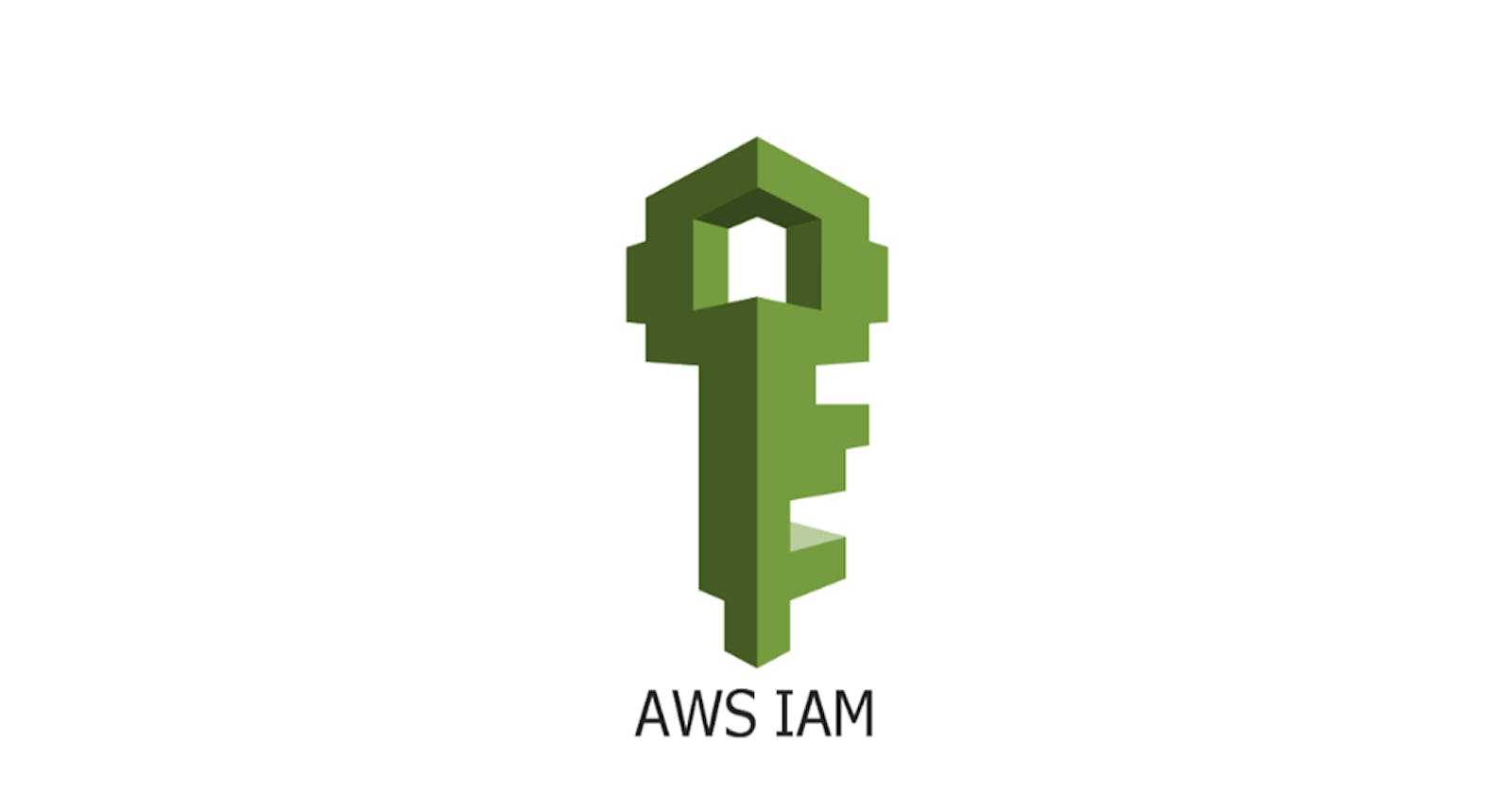AWS Identity and Access Management (IAM): Explained
Amazon Web Services (AWS) Identity and Access Management (IAM) is a crucial component of AWS, providing a comprehensive and secure way to manage access to AWS services and resources. IAM allows you to define and control user permissions, ensuring secure and fine-grained access to your AWS environment. In this detailed article, we will explore the core concepts, features, and best practices of AWS IAM.
Table of Contents
Introduction to IAM
- 1.1 What is IAM?
- 1.2 Key Concepts
IAM Users and Groups
- 2.1 Creating Users
- 2.2 Managing Groups
- 2.3 User Policies
IAM Roles
- 3.1 Role Types
- 3.2 Creating Roles
- 3.3 Role Trust Relationships
IAM Policies
- 4.1 JSON Structure
- 4.2 Managed Policies vs Inline Policies
- 4.3 Policy Variables and Conditions
IAM Permissions
- 5.1 Least Privilege Principle
- 5.2 Resource-Based Policies vs Identity-Based Policies
Multi-Factor Authentication (MFA)
- 6.1 Enabling MFA
- 6.2 MFA in IAM Policies
IAM Access Analyzer
- 7.1 Analyzing Resource Access
- 7.2 Policy Validation
IAM Best Practices
- 8.1 Principle of Least Privilege
- 8.2 Regularly Review and Rotate Credentials
- 8.3 Use IAM Roles for EC2 Instances
1. Introduction to IAM
1.1 What is IAM?
AWS Identity and Access Management (IAM) is a web service that helps you securely control access to AWS resources. It enables you to create and manage AWS users, groups, and roles, and define policies to grant or deny permissions.
1.2 Key Concepts
Users: Represent individual AWS account holders. Each user can have a unique set of security credentials.
Groups: A collection of IAM users. Policies can be attached to groups to grant permissions.
Roles: Similar to users, but intended for AWS services or other entities. Roles define what actions can be taken and what resources can be accessed.
2. IAM Users and Groups
2.1 Creating Users
To create an IAM user, navigate to the IAM console and follow these steps:
- Click on "Users" in the navigation pane.
- Click "Add user."
- Enter a username and choose the type of access (programmatic, AWS Management Console, or both).
- Set permissions by adding the user to existing groups or attaching policies directly.
2.2 Managing Groups
Groups simplify user management. To create a group:
- Click on "Groups" in the navigation pane.
- Click "Create group."
- Add users to the group and attach policies.
2.3 User Policies
Users can have policies attached directly. Policies are JSON documents that define permissions. For example:
{
"Version": "2012-10-17",
"Statement": [
{
"Effect": "Allow",
"Action": "s3:ListBucket",
"Resource": "arn:aws:s3:::example-bucket"
}
]
}
3. IAM Roles
3.1 Role Types
IAM roles can be assumed by AWS services, users, or applications running on EC2 instances. Roles are defined by trust policies, specifying who or what can assume the role.
3.2 Creating Roles
- Navigate to the IAM console.
- Click on "Roles" in the navigation pane.
- Click "Create role" and select the trusted entity type.
- Attach policies to define permissions.
3.3 Role Trust Relationships
Trust relationships define who or what can assume the role. For example, an S3 bucket may assume a role to write logs:
{
"Version": "2012-10-17",
"Statement": [
{
"Effect": "Allow",
"Principal": {
"Service": "s3.amazonaws.com"
},
"Action": "sts:AssumeRole"
}
]
}
4. IAM Policies
4.1 JSON Structure
IAM policies use JSON syntax. A policy consists of one or more statements, each containing an effect ("Allow" or "Deny"), actions, and resources.
4.2 Managed Policies vs Inline Policies
Managed Policies: Standalone policies that can be attached to multiple users, groups, or roles.
Inline Policies: Policies embedded directly into a user, group, or role. Useful for specific, one-off scenarios.
4.3 Policy Variables and Conditions
IAM policies support variables and conditions for dynamic permissions. For example, restricting access based on IP:
{
"Version": "2012-10-17",
"Statement": [
{
"Effect": "Deny",
"Action": "s3:*",
"Resource": "*",
"Condition": {
"IpAddress": {
"aws:SourceIp": "192.168.1.0/24"
}
}
}
]
}
5. IAM Permissions
5.1 Least Privilege Principle
Adhering to the principle of least privilege ensures users and roles have only the permissions needed to perform their tasks, reducing the risk of unintended actions.
5.2 Resource-Based Policies vs Identity-Based Policies
- Resource-Based Policies: Applied to AWS resources (e.g., S3 bucket policies).
- Identity-Based Policies: Attached to users, groups, or roles.
6. Multi-Factor Authentication (MFA)
6.1 Enabling MFA
Multi-Factor Authentication adds an extra layer of security. Users can enable MFA in the IAM console under "Security credentials."
6.2 MFA in IAM Policies
IAM policies can include conditions requiring MFA for certain actions:
{
"Version": "2012-10-17",
"Statement": [
{
"Effect": "Allow",
"Action": "s3:DeleteObject",
"Resource": "arn:aws:s3:::example-bucket/*",
"Condition": {
"Bool": {
"aws:MultiFactorAuthPresent": true
}
}
}
]
}
7. IAM Access Analyzer
7.1 Analyzing Resource Access
IAM Access Analyzer helps identify resources with unintended access. It provides findings on policies that could allow access to resources from outside accounts.
7.2 Policy Validation
Access Analyzer includes a policy validation feature that simulates the effects of a policy on a resource, helping ensure policies achieve the intended access.
8. IAM Best Practices
8.1 Principle of Least Privilege
Grant only the permissions necessary for users and entities to perform their tasks. Regularly review and adjust permissions.
8.2 Regularly Review and Rotate Credentials
Periodically review IAM users, roles, and their associated permissions. Rotate access keys and credentials to enhance security.
8.3 Use IAM Roles for EC2 Instances
When running applications on EC2 instances, use IAM roles instead of storing access keys on the instances. This improves security and reduces management overhead.
Conclusion
AWS Identity and Access Management (IAM) is a foundational service for securing and managing access to AWS resources. By understanding its core concepts, creating users, groups, and roles, and implementing policies effectively, you can establish a robust and secure access control framework for your AWS environment. Adhering to IAM best practices ensures a scalable and least-privileged access model, enhancing the overall security posture of your AWS infrastructure. As you navigate the IAM console and work with policies, always keep security and the principle of least privilege at the forefront of your IAM strategy.