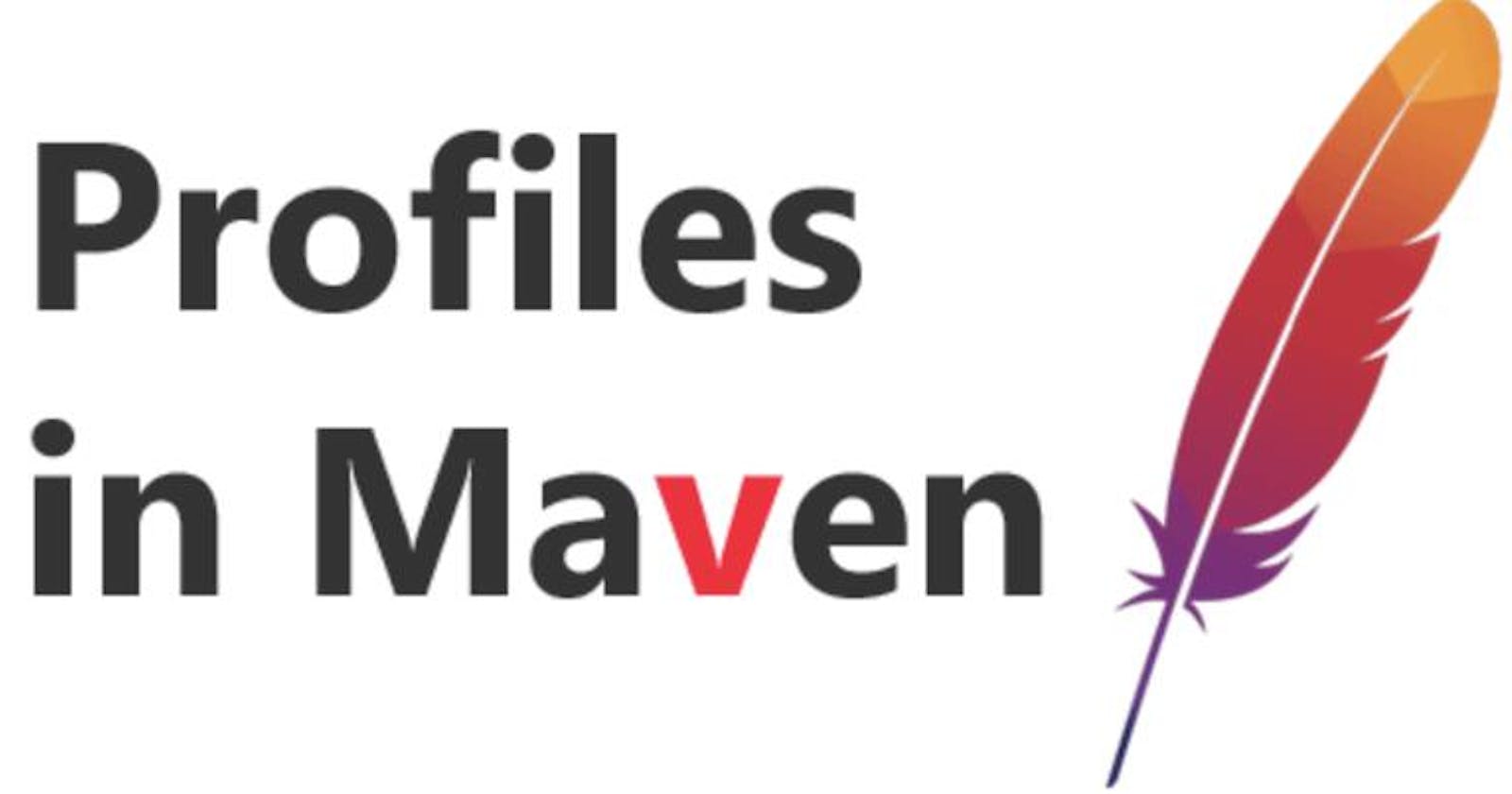Maven profiles offer developers a way to customize build configurations based on different environments or requirements. They work by defining sets of build configurations, such as dependencies, plugins, and properties, which can be activated selectively during the build process.
One of the main benefits of Maven profiles is their ability to streamline the build process for different scenarios. For example, developers can define profiles for development, testing, and production environments, each with its own set of dependencies and configurations. This ensures that the application is built consistently across different environments.
Profiles also provide a way to manage variations in build requirements. For instance, developers may have different dependencies or plugin configurations for building a standalone application versus a web application. Maven profiles allow these differences to be encapsulated and activated as needed.
Additionally, Maven profiles support inheritance and activation based on conditions such as the presence of specific properties or environment variables. This flexibility enables developers to tailor build configurations to specific use cases without duplicating code.
Suppose you have a Maven project with different profiles for development and production environments. You want to use different database configurations depending on the environment.
Define Profiles in
pom.xml:<profiles> <!-- Development Profile --> <profile> <id>dev</id> <activation> <activeByDefault>true</activeByDefault> </activation> <properties> <lambda.functionName>my-dev-function</lambda.functionName> <lambda.handler>com.cloudtuned.MyHandler</lambda.handler> <lambda.memorySize>512</lambda.memorySize> <lambda.timeout>30</lambda.timeout> <lambda.environmentVariables> ENVIRONMENT=development </lambda.environmentVariables> </properties> </profile> <!-- Production Profile --> <profile> <id>prod</id> <properties> <lambda.functionName>my-prod-function</lambda.functionName> <lambda.handler>com.cloudtuned.MyHandler</lambda.handler> <lambda.memorySize>1024</lambda.memorySize> <lambda.timeout>60</lambda.timeout> <lambda.environmentVariables> ENVIRONMENT=production </lambda.environmentVariables> </properties> </profile> </profiles>- Use Profile-Specific Properties in Maven Plugins:
<build> <plugins> <plugin> <groupId>org.apache.maven.plugins</groupId> <artifactId>maven-shade-plugin</artifactId> <configuration> <transformers> <transformer implementation="org.apache.maven.plugins.shade.resource.ManifestResourceTransformer"> <manifestEntries> <Main-Class>com.cloudtuned.Main</Main-Class> <Lambda-Function-Name>${lambda.functionName}</Lambda-Function-Name> <Lambda-Handler>${lambda.handler}</Lambda-Handler> <Lambda-Memory-Size>${lambda.memorySize}</Lambda-Memory-Size> <Lambda-Timeout>${lambda.timeout}</Lambda-Timeout> </manifestEntries> </transformer> </transformers> </configuration> </plugin> </plugins> </build> - Triggering Profiles:
To trigger a profile during the Maven build process, you can use the -P option followed by the profile ID.
For example, to trigger the dev profile:
mvn clean install -Pdev
Or to trigger the prod profile:
mvn clean install -Pprod
This will activate the respective profile, and Maven will use the properties defined in the profile for the build process.
Profiles can also be activated automatically based on conditions such as the presence of specific properties or environment variables, but manual activation using the -P option is the most common approach.
Overall, Maven profiles are a powerful tool for managing build configurations in Maven projects, offering flexibility, reusability, and consistency across different environments and requirements.