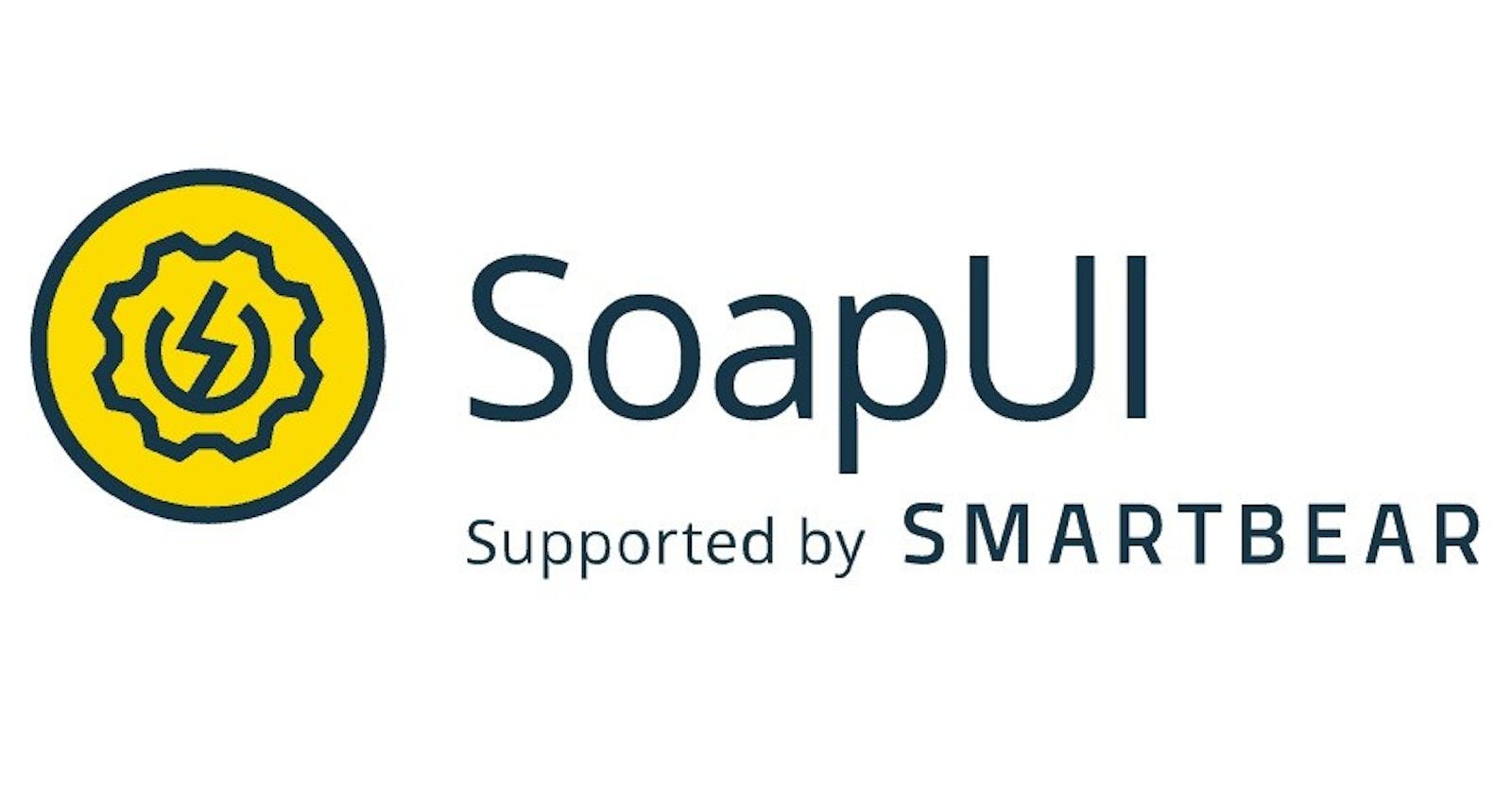Getting Started with SOAPUI: A Beginner's Guide
SOAPUI is a widely used open-source tool for testing and developing SOAP (Simple Object Access Protocol) and REST (Representational State Transfer) web services. It provides a user-friendly interface for creating, executing, and analyzing web service requests and responses. In this article, we'll delve into the basics of SOAPUI and explore how to effectively utilize its features.
Installation
SOAPUI can be easily installed on various operating systems including Windows, macOS, and Linux. Follow these steps to install SOAPUI:
Download SOAPUI: Go to the official SOAPUI website and download the appropriate installer for your operating system.
Install SOAPUI: Run the downloaded installer and follow the installation wizard instructions.
Launch SOAPUI: Once installed, launch SOAPUI from the desktop shortcut or application menu.
Creating a New Project
After launching SOAPUI, the first step is to create a new project. Follow these steps to create a new project:
Click on "File": Navigate to the "File" menu at the top left corner of the SOAPUI window.
Select "New SOAP Project": From the dropdown menu, select "New SOAP Project".
Enter Project Name: Provide a name for your project and optionally specify the initial WSDL (Web Services Description Language) URL if you have one.
Click "OK": Once you've entered the project details, click on "OK" to create the project.
Creating Test Suites and Test Cases
Once you've created a project, you can start adding test suites and test cases to it. Test suites help organize your tests into logical groups, while test cases define the individual tests to be executed. Here's how you can create test suites and test cases:
Right-click on Your Project: In the Project Navigator panel on the left side of the SOAPUI window, right-click on your project name.
Select "New TestSuite": From the context menu, choose "New TestSuite".
Enter TestSuite Name: Provide a name for your test suite and click "OK".
Right-click on Your TestSuite: In the Project Navigator panel, right-click on the test suite you just created.
Select "New TestCase": From the context menu, choose "New TestCase".
Enter TestCase Name: Provide a name for your test case and click "OK".
Adding Test Steps
Test steps define the actions to be performed as part of the test case. SOAPUI supports various types of test steps including HTTP Request, JDBC Request, Groovy Script, and more. Here's how you can add test steps to your test case:
Right-click on Your TestCase: In the Project Navigator panel, right-click on the test case for which you want to add a test step.
Select "New TestStep": From the context menu, choose the type of test step you want to add (e.g., "HTTP Request").
Configure Test Step: Depending on the type of test step chosen, configure the necessary parameters such as request URL, method, headers, body, etc.
Click "OK": Once you've configured the test step, click "OK" to add it to your test case.
Running Tests
After creating test cases and adding test steps, you can run your tests to verify the behavior of your web services. Here's how you can run tests in SOAPUI:
Select Your Test Case: In the Project Navigator panel, select the test case you want to run.
Click on the Green Play Button: Located in the toolbar at the top of the SOAPUI window, click on the green play button to run the selected test case.
View Test Results: After the test execution is complete, you can view the test results in the Test Case Explorer panel. This panel displays detailed information about each test step including the request, response, assertions, etc.
Conclusion
SOAPUI is a powerful tool for testing and developing SOAP and REST web services. In this article, we've covered the basics of getting started with SOAPUI including installation, creating projects, test suites, test cases, adding test steps, and running tests. By leveraging SOAPUI's features, you can ensure the reliability and performance of your web services, ultimately leading to better quality software products.